How to Use Older Versions of SOLIDWORKS with VXelements?
How to Use Older Versions of SOLIDWORKS with VXelements
What is SOLIDWORKS?
SOLIDWORKS is a cad tool used for design and development of mechanical products. It is preferred for 3D Design and parametric design approach. It is generally used to develop mechatronics systems from beginning to end. At the initial stage, the software is used for planning, visual ideation, modeling, feasibility assessment, prototyping, and project management. The software is then used for design and building of mechanical, electrical, and software elements.
SOLIDWORKS has come out with a new version in 2020. When you use the 2020 version, there are chances of encountering some small bugs here and there, especially when using VXelements to transfer entities as you reverse engineer your desired parts of objects.
So far, SOLIDWORKS 2020 has been tested by Reverse Engineering Service experts Mako GmbH and found there are some small bugs here and there that you might find annoying. This is why our Manufacturing Solutions team currently recommends using SOLIDWORKS 2019 in conjunction with VXelements instead of 2020. However, VXelements will select the most recent version of SOLIDWORKS on your machine which means it will default to 2020 version.
What is the Solution?
There is a way around this and you don’t even have to have great technological expertise to utilize it! As you may have experienced while reverse engineering, if you transfer an entity to SOLIDWORKS by right clicking your entity, selecting “Transfer selected entities to…”, and then selecting SOLIDWORKS, it will open up SOLIDWORKS and a Part file for you. This is super convenient but is also contradictory to what you want in this case.
Instead, all you need to do is have the 2019 version (or any another older version like 2017, 2018 etc.) already open in a part file. This will cause any entities you create and transfer will go to this version instead of 2020! This is how you trick the system!

I hope this quick little guide post was helpful and informative for you. Please check out our other posts in our Blogspot for more information on Reverse Engineering, 3D Scanners, 3D Printers, or CATIA, CREO, AUTODESK etc. CAD software!





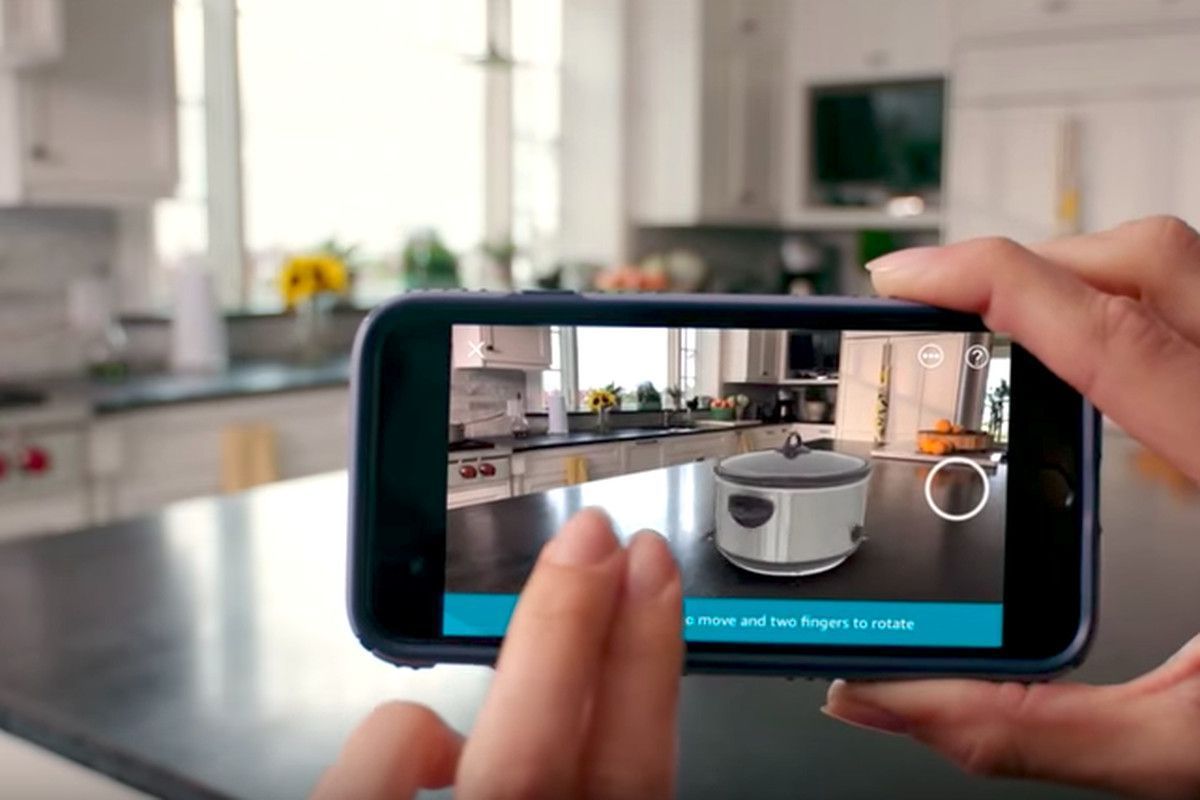



There are no comments