What Is An STL File?
What Is An STL File?
Reverse Engineering STL: The STL file format has become the Rapid Prototyping industry’s defacto or almost default standard data transmission format. This format approximates the surfaces of a solid model with triangles. For a simple model such as the box shown in figure 1, its surfaces can be approximated with twelve triangles, as shown in figure 2. The more complex the surface, the more triangles produced, as shown in figure 3.

Almost all of today’s CAD systems are capable of producing an STL file. For the user the process is often as simple as selecting File, Save As, and STL. Below are steps for producing high quality STL files from a number of today’s leading CAD systems. In all cases, export your STL file as a Binary file. This saves on time and file size.
As a general rule, changing options such as Chord Tolerance or Angular Control will change the resolution on your STL file. The larger the STL file, the more triangles placed on the surface of the model. For simple geometry (not a lot of curves), the file may only be a couple hundred kilobytes. For complex models, files sizes in the range of 1-5MB will produce good parts. For many geometries, files larger then 5MB are unnecessary and will often just result in more time to get your quote and parts back.
Also, for most RP processes and materials, the minimum feature thickness is 0.020. Anything less then this and features will not develop. Please check your models and make appropriate changes to critical features. An exception is the High Resolution SLA, which will make features down to 0.010 and the SLS Flex material, which needs 0.040 thickness to produce features.
How to save as STL?
Being an expert in Reverse Engineering Services and CAD software, Mako GmbH provides the info of how to save in STL file format in the most renowned CAD software:
Geomagic Design X
- File
- Export
- Save As >STL
- Enter File Name
- Save
AutoCAD
- Your design must be a three-dimensional solid object to output an STL file.
- Make sure the model is in positive space
- Set Facetres to 10
- At the command prompt type STLOUT
- Select Objects
- Choose Y for Binary
- Choose Filename
Inventor
- Save Copy As
- Select STL
- Choose Options >Set to High
- Enter File Name
- Save
IronCAD
- Right Click on the part
- Part Properties >Rendering
- Set Facet Surface Smoothing to 150
- File >Export
- Choose .STL
Rhino
- File >Save As
- Select File Type >STL
- Enter a name for the STL file.
- Save
- Select Binary STL Files
SolidEdge
- File >Save As
- Set Save As Type to STL
- Options
- Set Conversion Tolerance to 0.001in or 0.0254mm.
- Set Surface Plane Angle to 45.00
- Save
- File >Save As
- Set Save As Type to STLs
- Options >Output As=Binary, Unit = Inches
- Resolution > Custom, Deviation Tolerance = Minimum (Slide bar to right), Angle Tolerance = 5 degrees
- OK
- Save
For more information on Reverse Engineering STL and other topics, please visit our website or our blogspot or contact us to get in touch with one of our in-house Reverse Engineering experts!





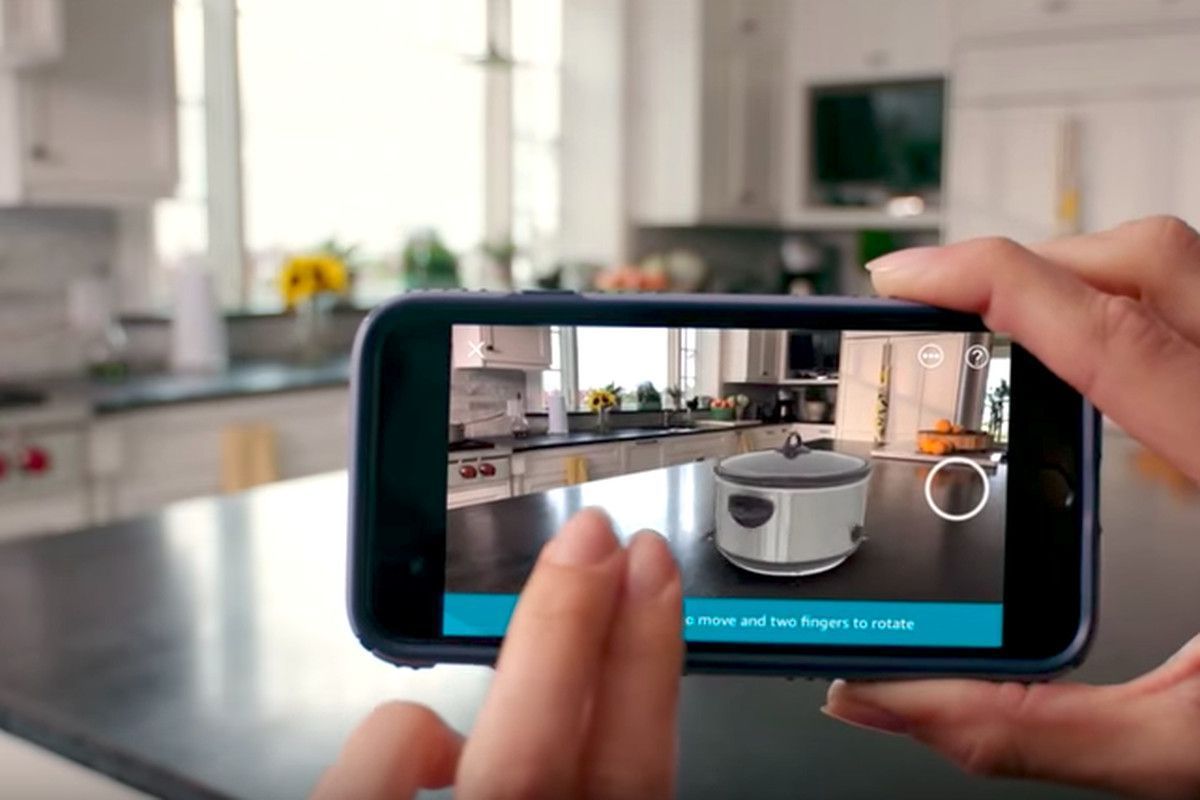

There are no comments