How to Automatically Create STL Files with CATIA Macro?
How to Automatically Create STL Files with CATIA Macro?
What is CATIA V5 Macro?
CATIA V5 Macro Programming with Visual Basic Script shows you, step by step, how to create your own macros that automate repetitive tasks, accelerate design procedures, and automatically generate complex geometries.
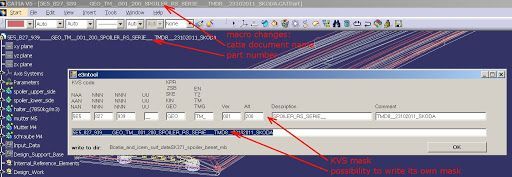
Mako GmbH shares this CATIA macro which automatically creates STL files and saves them in the same folder as the origin file. Here are the steps the program follows:
1) Exports STEP file
2) Opens STEP file
3) Deletes Geometrical Set
4) Exports Step to STL
5) Closes STEP file
6) Deletes STEP file
7) Closes CATPart
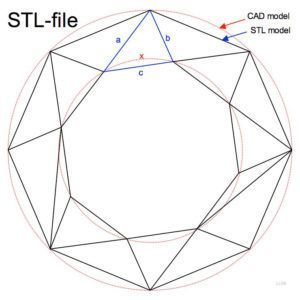
Following is the code:
Sub CATMain()
‘ Loop as long as there is an open document
‘ Active document must be a CATPart of CATProduct
On Error Resume Next
Dim fullname As String
Dim oDoc As Document
Dim oSTPDoc As Document
Dim oPartDoc As PartDocument
Dim oSel As Selection
Dim oPart As Part
Set oDoc = CATIA.ActiveDocument
Do While CATIA.Documents.Count > 0
fullname = oDoc.fullname
‘remove extension .CATPart or .CATProduct
If Right(fullname, 8) = “.CATPart” Then
fullname = Left(fullname, Len(fullname) – 8)
ElseIf Right(fullname, 11) = “.CATProduct” Then
Else: MsgBox “No valid Part or Product active”
Exit Sub
End If
‘Export STEP file – change the CATPart or CATproduct to STEP
CATIA.ActiveDocument.ExportData fullname & “.stp”, “stp”
‘Open STEP file
Set oSTPDoc = CATIA.Documents.Open(fullname & “.stp”)
oSTPDoc.Activate
‘Delete Geometrical Set
Set oSel = oSTPDoc.Selection
oSel.Clear
Set oPartDoc = CATIA.ActiveDocument
Set oPart = oPartDoc.Part
oSel.Add oPart.HybridBodies.Item(“Geometrical Set.1”)
oSel.Delete
‘Save as STL file
CATIA.ActiveDocument.ExportData fullname & “.stl”, “stl”
‘Close STEP file
CATIA.ActiveDocument.Close
‘Delete STEP file
CATIA.FileSystem.DeleteFile (fullname & “.stp”)
‘Close CATPart
CATIA.ActiveDocument.Close
Set oDoc = CATIA.ActiveDocument
Loop
MsgBox “Program Completed!”, , “STL Export Utility”
End Sub
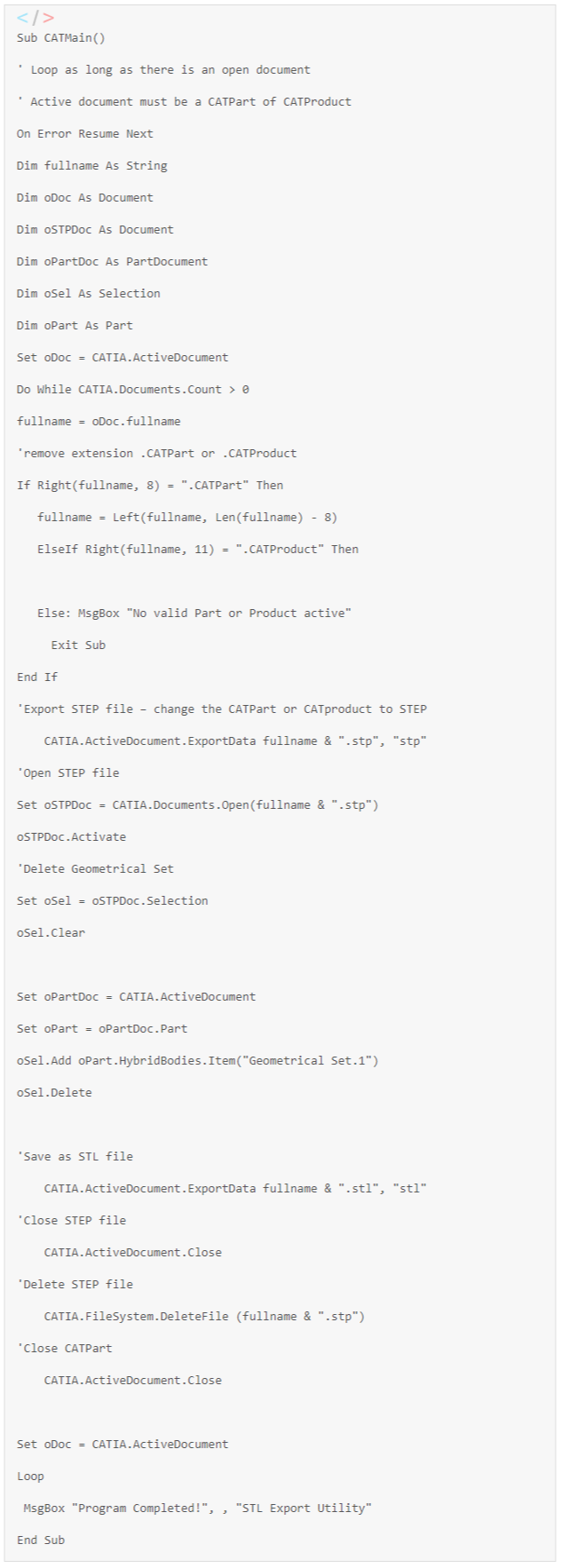
There you have it! What is STL file used for? This file format is supported by many other software packages, such as SolidWorks. It’s also commonly used for Reverse Engineering, 3D printing, and is the standard for various rapid prototyping processes and computer-aided manufacturing. STL files describe only the surface geometry of a three-dimensional object without any representation of color, texture or other common CAD model attributes. STL has several after-the-fact backronyms such as “Standard Triangle Language” and “Standard Tessellation Language.”
So, this above CATIA Macro would be really helpful if you want to convert or save the files in STL format. Please let us know if you find this code useful in the comments section below!
If you want to learn more interesting tips & tricks about CAD software, learn more about Reverse Engineering and many more, please visit our Blogs or contact us here to get in touch with our experts!

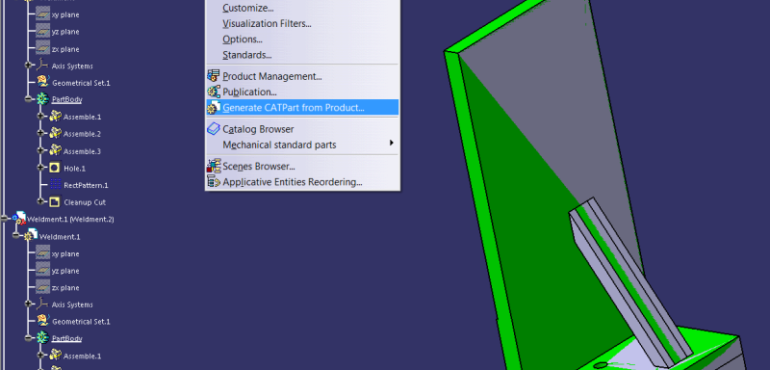







There are no comments